使用selenium 接管 已打开的浏览器
在使用selenium进行自动化测试中我们有时会遇到这样的情况:
我们需要手动打开浏览器,进入到所需的页面,执行一些手动任务,如输入表单、输入验证码,登陆成功后,然后再开始运行自动化脚本。
这种情况下如何使用selenium来接管先前已打开的浏览器呢?
这里给出Google Chrome浏览器的解决方案。
我们可以利用Chrome DevTools协议。它允许客户检查和调试Chrome浏览器。
打开cmd,在命令行中输入命令:
chrome.exe –remote-debugging-port=9222 –user-data-dir=“C:\selenum\AutomationProfile”
对于-remote-debugging-port值,可以指定任何打开的端口。
对于-user-data-dir标记,指定创建新Chrome配置文件的目录。它是为了确保在单独的配置文件中启动chrome,不会污染你的默认配置文件。
还有,不要忘了在环境变量中PATH里将chrome的路径添加进去。
此时会打开一个浏览器页面,我们输入百度网址,我们把它当成一个已存在的浏览器:
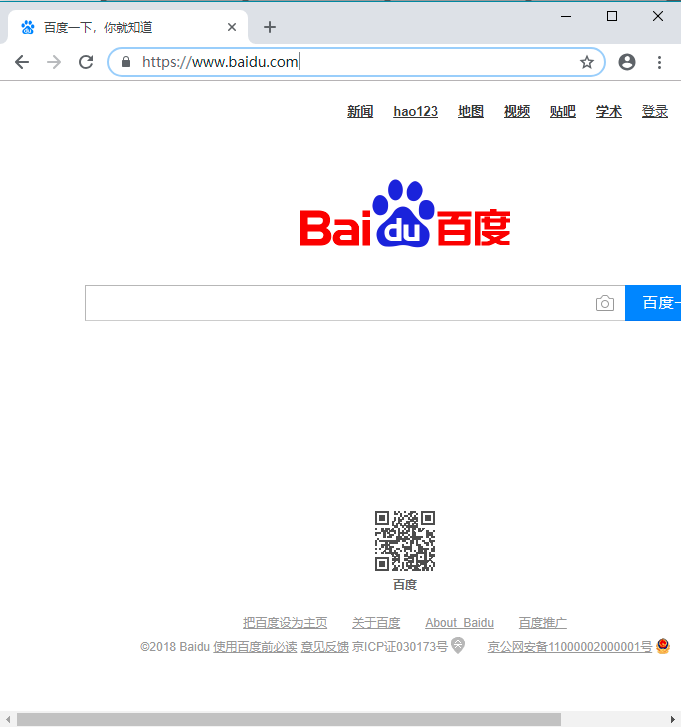
现在,我们需要接管上面的浏览器。新建一个python文件,运行以下代码:
from selenium import webdriver
from selenium.webdriver.chrome.options import Options
chrome_options = Options()
chrome_options.add_experimental_option("debuggerAddress", "127.0.0.1:9222")
chrome_driver = "C:\Program Files (x86)\Google\Chrome\Application\chromedriver.exe"
driver = webdriver.Chrome(chrome_driver, chrome_options=chrome_options)
print(driver.title)
会发现打印出了 “百度一下,你就知道” 的网页标题。这样我们就实现了对一个已打开的浏览器的控制。
import org.apache.tomcat.util.http.fileupload.IOUtils;
import org.openqa.selenium.By;
import org.openqa.selenium.WebDriver;
import org.openqa.selenium.WebElement;
import org.openqa.selenium.chrome.ChromeDriver;
import org.openqa.selenium.chrome.ChromeOptions;
import org.openqa.selenium.edge.EdgeDriver;
import org.openqa.selenium.ie.InternetExplorerDriver;
import org.openqa.selenium.interactions.Actions;
import org.openqa.selenium.support.ui.ExpectedCondition;
import org.openqa.selenium.support.ui.ExpectedConditions;
import org.openqa.selenium.support.ui.WebDriverWait;
import java.io.File;
import java.io.IOException;
import java.io.InputStream;
import java.net.DatagramSocket;
import java.net.InetAddress;
import java.util.ArrayList;
import java.util.List;
import java.util.Random;
import java.util.concurrent.TimeUnit;
import java.net.Socket;
public class TestMoveVerificationCode {
private static String baseUrl = "http://tiaojie.court.gov.cn/fayuan";
public static void main(String[] args) {
// int port = NetUtils.getAvailablePort();
int port = 9224;
System.out.println("端口:"+port);
//用户数据文件夹
String userDataDir="C:\\selenum\\"+port;
File dataDir = new File(userDataDir);
try {
//设置环境变量,将chrome.exe所在的文件夹C:\Program Files (x86)\Google\Chrome\Application\添加到path中
// C:\Program Files (x86)\Google\Chrome\Application\chrome.exe --remote-debugging-port=9222 --user-data-dir="C:\selenum\AutomationProfile"
String cmd ="cmd /c start /MAX chrome.exe --remote-debugging-port="+port+" --user-data-dir=\""+userDataDir+"\"";
Process process = Runtime.getRuntime().exec(cmd);
} catch (Exception e) {
e.printStackTrace();
}
System.out.println("浏览器已打开……");
System.setProperty("webdriver.chrome.driver","C:\\windows\\chromedriver.exe");
ChromeOptions options = new ChromeOptions();
options.setExperimentalOption("debuggerAddress", "127.0.0.1:"+port);
WebDriver driver = new ChromeDriver(options);
driver.get(baseUrl);
//等待滑动验证码加载完成
new WebDriverWait(driver, 10).until(ExpectedConditions.invisibilityOfElementLocated(By.xpath("//span[contains(.,'加载中')]")));
//等待元素出现
WebElement draggable = (new WebDriverWait( driver, 10)).until(new ExpectedCondition<WebElement>(){
@Override
public WebElement apply(WebDriver d){
return d.findElement(By.className("btn_slide"));
}
}
);
WebElement userName = driver.findElement(By.id("userName"));
userName.sendKeys("1111111");
WebElement password = driver.findElement(By.id("password"));
password.sendKeys("12222");
// WebElement draggable = driver.findElement(By.className("btn_slide"));
// 声明action对象
Actions action = new Actions(driver);
// clickAndHold鼠标左键按下draggable元素不放
action.clickAndHold(draggable).build().perform();
//确保每次拖动的像素不同,故而使用随机数。防止反爬虫拦截
try {
action.moveByOffset((int)(Math.random()*200)+80, 0);
Thread.sleep(100);
action.moveByOffset((int)(Math.random()*200)+80, 0);
Thread.sleep(100);
action.moveByOffset((int)(Math.random()*200)+80, 0);
Thread.sleep(100);
action.moveByOffset((int)(Math.random()*200)+80, 0);
Thread.sleep(100);
} catch (InterruptedException e) {
e.printStackTrace();
}
action.moveByOffset(280, 0);
//释放
action.release();
//执行
action.perform();
//等待元素消失
// new WebDriverWait(driver, 10).until(ExpectedConditions.invisibilityOfElementLocated(By.xpath("//span[contains(.,'加载中')]")));
WebElement loginBtn = driver.findElement(By.id("loginBtn"));
loginBtn.click();
}
}
import lombok.extern.slf4j.Slf4j;
import java.io.IOException;
import java.net.InetAddress;
import java.util.Random;
import java.net.Socket;
@Slf4j
public class NetUtils {
/**
* 测试本机端口是否被使用
* @param port
* @return
*/
public static boolean isLocalPortUsing(int port){
boolean flag = true;
try {
//如果该端口还在使用则返回true,否则返回false,127.0.0.1代表本机
flag = isPortUsing("127.0.0.1", port);
} catch (Exception e) {
}
return flag;
}
/***
* 测试主机Host的port端口是否被使用
* @param host
* @param port
*/
public static boolean isPortUsing(String host,int port) {
boolean flag = false;
try {
InetAddress Address = InetAddress.getByName(host);
//建立一个Socket连接
Socket socket = new Socket(Address,port);
flag = true;
} catch (IOException e) {
//log.info(e.getMessage(),e);
}
return flag;
}
/**
* 由于本机上安装了mysql,采用3306端口去验证
* @param args
*/
public static void main(String args[]){
int testPost =3306;
if(isLocalPortUsing(testPost)){
System.out.println("端口 "+testPost+" 已被使用");
}else{
System.out.println("端口 "+testPost+"未使用");
}
}
/**
* 获取可用端口
* @return
*/
public static int getAvailablePort(){
int max = 65535;
int min = 2000;
Random random = new Random();
int port = random.nextInt(max)%(max-min +1) + min;
boolean using = NetUtils.isLocalPortUsing(port);
if(using){
return getAvailablePort();
}else{
return port;
}
}
}